Release Notes 24.04.01
These release notes contain a high-level overview of updates and new functionality introduced to the HHAeXchange Enterprise software. As HHAeXchange is permission-based, not all functionality is available for every role within an Agency. Further inquiry concerning the contents of this document should be directed to HHAeXchange Client Support.
Release Notes Summary
To view a history of Release Notes, refer to the Release Notes Summary providing an overview of archived releases.
In This Release...
Timesheets Page added to Service Portal
Quality Insights Added Statuses
Timesheets Page added to Services Portal
A Timesheets tab (Hours Worked page) has been added to the Services Portal, providing enhanced visibility into a Caregiver’s schedules and total hours worked over specific time periods. Using this page, Caregivers can manage their schedules efficiently for the Consumers (Members) they are associated with.
On a day-to-day basis, Caregivers need to see how many hours they have worked in the last pay period, who have they provided services to (if multiple Consumers) and the breakdown of hours per Consumer.
On the Hours Worked page, select a date range from the Time Period field. As a result, the serviced Consumer and the Hours Worked for each display on the page. Refer to the Selecting a Time Period section below for other details.
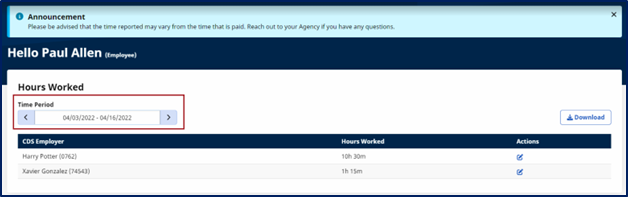
Hours Worked - Time Period Field
From the results, click on edit icon under the Actions column to expand details and a breakdown of each shift to include Start and End Times, Location, Service Code, EVV Compliance, Daily Total Time, and Visit Status. The Total Hours Worked are summed up at the bottom of the page.
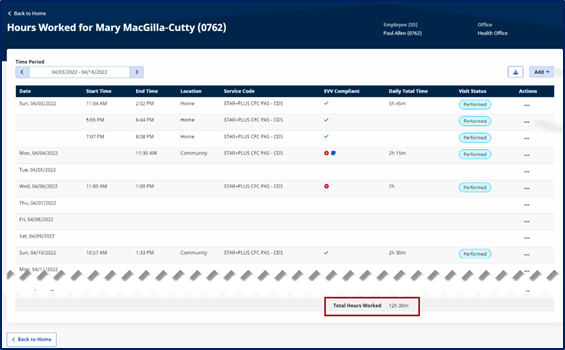
To view or edit a visit or to view the visit history, click on the ellipsis (…) under the Actions column for the visit and select the desired option.
To add visits in general, click the Add button, at the top-right of the grid. Select Single Visit to add one, or Multiple Visits to add several at a time.
Selecting a Time Period
When selecting a date range in the Hours Worked page, calendar dropdowns appear to select dates/period. Beginning and end period dates are highlighted on the calendar for a visual reference.
Time periods are initially set as two weeks to view past and future schedules. A total of 13 time periods are available, including six in the past and six in the future (equivalent to 6.5 months of data).
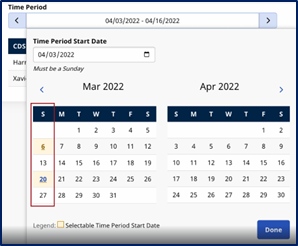
The system automatically generates new time periods within a 3-month window, specifically tailored for bi-weekly scheduling once the previous period concludes.
Quality Insights Added Statuses
The Quality Insights feature is now enhanced with added Status labels making it easier for Providers to organize and classify information related to the closure of gaps. The new status labels provide better visibility and reasons for resolving gap closures on both the Provider and Payer systems.
On the Provider system, the following Status labels have been added to better organize Quality Insight measure gaps:
-
No longer with agency
-
Deceased
-
Refused
Gaps in any status can be moved into these statuses (via import file). These statuses can also be moved back into an Opened status.